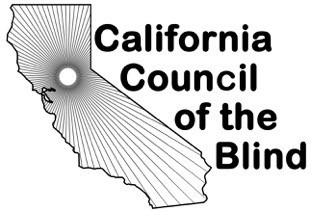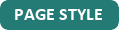Fix Your Computer Problems When You Aren't A Wizard
By Deborah Armstrong
Is your computer acting strangely? You're not alone, but unlike most folks out there, who depend on family, friends and paid services, you really can do a lot more on your own than you think.
As a tech at a community college, I help everyone from students and their cousins to tenured professors to figure out why the computer is wonky. The skill I teach most often is describing the problem.
Did you know you are frequently halfway to a solution once you can explain your problem clearly? I remember a co-worker once who informed me she was getting a "big brown error". But when she read the error message out loud, the problem was obvious. It told her the printer wasn't connected, and you know what, its cable had slipped out of the back of her PC!
So when trouble starts, it's time for you to stop, think, and write down a description of the problem. You might be lucky like my co-worker and solve it immediately! If you have difficulty writing, you can always dictate to a recorder, but the act of describing the problem is crucial because to ask or search for help, you'll need to understand specifically what's not working. For example, "I plugged in my flash drive, but I cannot find its contents." Or "I saved a report, but I don't see all those changes I made today." Or "when I try to read my mail, the speech just says the name of the web address." Or "when I try to answer my phone with the two-finger double-tap, it doesn't answer the call."
A recorder is really handy here because you can record what your speech is saying or what you're reading off your screen using magnification. You can also make notes on the recorder as you attempt a task again, noting each step and what's happening at that point.
Write down or record the exact message you are reading or your speech is reading. Write down what you are trying to accomplish and the steps you took. For example: "I found the document attached to the email. I pressed Enter and the document loaded in Microsoft Word. But when I press the arrow keys to read the document, I can only read the first line."
While you are collecting this information, I can feel your frustration mounting. You want it solved, not described. But the act of describing has two important purposes. First, it forces you to think rationally, a first step towards finding a solution. Second, it gives you terms you can search for or explanations you can share with tech support.
Now your problem is clarified, you can try searching the web for a solution, if the problem isn't affecting your web browser. If it is, consider finding an accessible computer elsewhere such as a school, library or friend's house. It is helpful to include your screen reader's name in the search phrase so you'll find help tailored to your access technology. For example: "jaws, Microsoft word page numbers" pulls up some helpful tutorials on numbering and reading page numbers in Word.
If something that was set up for you has stopped working, for example a shortcut to your email, contact the person who set it up, or if they are no longer available, see if you can find a friend who will not only fix it, but explain and write down how it was set up in the first place. For example, when I set up email for my mom, I gave her a note explaining that I put a shortcut on her desktop to the Comcast website. This way if Comcast changes its site or the shortcut gets deleted, she can show my note to any helpers who assist in the future.
When you do have helpers, take full advantage of them by not just having them fix a problem but explain what's happening. For example, my recorder is always ready if a friend is available to describe the layout of an unfamiliar screen. It might help me in the future to know that there are red check marks on items I haven't filled out, or that the button I need to click is on the lower right.
Good places to find free quality help are senior centers, ham radio clubs, public libraries, local colleges, and other blind people who may be more knowledgeable. There's also an abundance of paid help from other blind folks who sell their tech support services online.
If it's a problem with your access technology, do call their tech support, and armed with your clear explanation, you're likely to get quick and effective assistance. If it's a problem with amazon.com, a Microsoft or Apple product, those companies have special technical support for people with disabilities.
If it's a problem with some software you use that doesn't have tech support, try searching its user manual or asking on an internet mailing list. If you haven't gotten help previously asking on the internet, remember that was before you learned to describe the problem without emotion like Star Trek's Mr. Spock. Answers are more forthcoming when helpers can quickly grasp your issue.
Many problems are simply caused by your own lack of knowledge. For example, the problem with Microsoft Word and email attachments is that they are usually in read-only mode. Access technology can't work with this mode. You either need to save the document with the Save As command so that another copy is generated, or turn read-only mode off in the current document (the keystrokes are alt-F I E.). But if you didn't know that fact, you wouldn't be able to read many email attachments.
One of the best ways to crack the knowledge barrier is to simply keep a list of things you don't know. "I don't know how to sort my files so I can see the most recently added ones first," or "I don't know how to get rid of junk email" or "I don't know how to get the phone to open those PDF files people keep sending me".
Your "I Don't Know" list gives you a handle on what you need to learn and you can do this at your own pace, by reading free tutorials online, paying for training, asking friends for help, or searching YouTube for answers. Even though I'm a tech, I have an enormous I Don't Know" list, and when I have a few free minutes, I always take a crack at one of the items on that list. I might search the web, or if another tech is in the office, I might ask him how something works.
Another thing I do is keep a Rolodex in braille of every new keystroke I learn. You can use your phone, computer, voice recorder or file box; it doesn't matter. But none of us can remember all those keystrokes, and if you depend on them to access your computer, it's helpful to write them down. I often ask myself "is it alt-shift-S or control-shift-S?". My senior brain cannot contain all that trivia, but my Rolodex can! And when trusted keystrokes fail, you can add them in your steps when you describe the problem, for example: "I pressed F6 to go to the next window but the cursor did not move."
Lastly, if you feel really upset because you need to get something done and the computer isn't cooperating, just step away. Go for a walk, pour a beverage, take a warm bath. Nothing will get fixed when you are overwhelmed with stress!
It's my hope that these tips and the resources below will make at least some of your computer frustrations things of the past.
(Deborah Armstrong is alternate media specialist at De Anza Community college in Cupertino. Though she works just a mile from the Apple campus, she admits to being completely clueless when it comes to using a Mac.)
Resources
Microsoft Disability Answer Desk:
www.microsoft.com/en-us/accessibility/disability-answer-desk
Apple Disability technical support:
877-204-3930
Amazon technical support for customers with disabilities:
888-283-1678
Applevis (a community of visually impaired apple users):
www.applevis.com
NVDA Mailing list (searchable even if you aren't a subscriber
nvda.groups.io/g/nvda