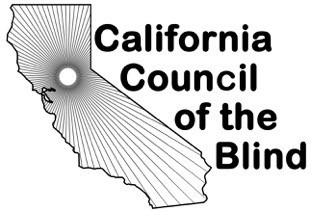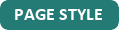Accessing Free Ebooks and Audio Books
by Deborah Armstrong
Public libraries are providing more and more of their content in a digital format. For libraries, it saves on space and staff time, and providers are stepping up to deliver video, music, eBooks and audiobooks electronically.
Why It Works
Libraries purchase collections from a provider. This gives their patrons the ability to "borrow" content using a computer or mobile device. When the loan period is over, the content is automatically "returned". For example, if you check out an eBook, it becomes available on your device for reading immediately. When the loan period ends, you can no longer open the book, and it may get automatically deleted from your device. If a library has several copies of a book, more than one patron is permitted to borrow it simultaneously. But if all copies are checked out, your request to read the book will be on hold until another patron's loan period expires.
But Is It Accessible?
Sometimes the content of eBooks is text-based and sometimes, more in the case of magazines, the eBook is simply pages with images. If you are determined for instance to read a magazine which is displayed only as pictures of pages, you might be able to use OCR software like the free Seeing AI to read a page at a time.
Some providers offer both an image view and an accessible text-based view. The Michigan Quarterly Review, for instance, provides a free searchable archive of all issues, but only the pictures of the pages appear. Click on the "accessible view" button however and you can read the text of any page.
But a surprising number of providers are supplying accessible eBooks by default to libraries, and the content is always free to borrow. This gives you a risk-free way to determine accessibility for any given eBook source.
One big reason for more and more content becoming accessible is that text-based materials can easily be searched. For example, library databases like SkillsPort, Safari, Gale and Ebsco let you search through thousands of eBooks, plus newspaper and magazine issues to locate articles. Searching for arthritis, for example produces everything from general-interest articles to news on the latest research. I have spent many a happy weekend afternoon trawling library databases to read interesting stuff.
Signing Up
Different libraries work with different providers and have varying policies. For example, the San Francisco public library issues cards that expire four years later, and though you can fill out a form online to receive your card, you must visit the library in person to actually obtain it. The Los Angeles library on the other hand issues e-Cards which don't require you visit in person, but do expire after a year. For San Francisco's library you need only be a California resident, for Los Angeles you must live in that city. Some public libraries require you reside in their county, but not in that particular town. Patrons of the NLS regional library located in Sacramento and serving northern California can get a free Sacramento public library card without needing to visit in person.
Many smaller city libraries belong to larger organizations which are partly funded by their county and which oversee all digital content. For example, smaller cities and unincorporated areas of Santa Clara county are handled by the Santa Clara County library district. People visit their individual cities to obtain cards, but log in to a more centralized system for accessing digital content.
Schools also purchase collections from the same providers, so if you are a student anywhere, signing up for access to their library can increase your access to information.
If you want to get as much free content as possible, become a patron of as many libraries as you can.
Library cards have a bar code with a number which is unique to you. To use digital services, you'll need the digits in this bar code and also your email address and password, so you need to create an online account through your library first. I keep all my library card bar codes, along with their passwords and expiration dates in a file on my computer.
How It Works
Here is where google is your friend. In a search box, type the name of your library followed by the word eBooks. This is the quickest way to get to your library's page explaining the digital services they offer.
The library will usually list the providers and offer tutorials on how to use these different services. Often local libraries also offer in-person classes where you can ask questions and watch a demo.
Each provider has a different interface and way of doing things. For example, if you are accessing Overdrive on the web, you first search for a book, then check it out, and finally download it to your computer, then optionally download the book to a portable device. If you access Overdrive through its app, the process is more automatic: check out a book and it's immediately downloaded to your device. On Hoopla, press the "borrow" button and you can immediately stream the content. On Axis 360, you can only read books with a mobile device app, but it integrates with the library's catalog so you can borrow directly from there.
Policies vary with provider and library. With most libraries, RB Digital lets you borrow up to 35 titles at a time, whereas Ebsco limits you to nine books. Overdrive lets you keep a book for three weeks, though you can shorten your borrowing period to one week if you want to borrow more books sooner. Hoopla always limits you to five titles per month. Some providers let you renew a book to borrow longer if nobody else is on a waiting list; other providers don't have a facility for you to create a waiting or wish list at all.
Libraries also vary in what products they purchase from a provider. For example, though Hoopla offers both books and movies, some libraries choose to offer only videos from Hoopla. The reason your account with a provider needs to be tied to a library is so the provider knows what content you are permitted to borrow.
Many of the providers let you log in to their service directly. For example Overdrive encourages you to set up an account, which links to the libraries where you are a patron. You can then search its collection across the various libraries, so you don't have to log in to each individual library to locate books.
There are often two ways to access a provider, by going through the library's site or directly to their page and logging in to an account you set up with the provider. Either way though to access free content for which your library has paid, you'll need to know your card number and password. Hoopla for example requires you create an account with them, whereas Overdrive does not. But Hoopla can't search across various library holdings; you must log in to one library and can only search its content. Some providers let you associate your email address and/or user name with multiple libraries--others do not. To get around this limitation, I have two accounts with two different email addresses for two different libraries.
When searching a provider's site with a screen reader, you'll find the default way of displaying results is a grid view, showing pictures of book covers. You can often change this to a list view to read titles and book descriptions more easily. Poke around your settings or profile to change the way results are displayed.
When you perform a search, you often can specify filters, ways of narrowing down the search. For example, in searching for "Roman Empire," I might want history or historical fiction. In searching for "bipolar disorder" I might want current research or articles of general interest.
Once you locate a book, it may not be available--a situation common with most popular eBooks and audio. Most providers let you put the book on hold, and some tell you the approximate number of days you'll be on the waiting list. Some providers let you add it to a wish list. Some providers and some material can only be read online, but in that case it won't need to be checked out and will be instantly available.
After you have checked out or borrowed a book, you have several ways to read or listen. Some providers require you use only their app or web interface to do this. Others let you move the book to another player or eBook reader. Some of these readers and players are wonderfully accessible while others are a great disappointment. Writing directly to the support staff for a provider often does result in improving the accessibility of their software.
Fully Accessible EBooks
Bookshare, an eBook library specifically for the print-impaired, is free to students in the United States. If you live outside the US or are not a student, many public libraries will grant you free access to Bookshare via your library card. You must contact your local public library to discover or request they add this service. Several NLS regional libraries also offer free Bookshare access to their patrons.
One drawback of Bookshare is that publishers frequently will not permit them to include images with the accessible text they provide. As a blind reader, you might not consider this important, but being able to either magnify or ask a friend to describe an image can help you understand a chart, map or drawing better. Also, tables and other textual materials can be images, so if they aren't available, you cannot run them through optical character recognition.
A Sampling of Providers
OverDrive
OverDrive was the first provider to sell digital rights to libraries. They offer apps for Mac and iDevices. Their Libby app is currently inaccessible, but they also offer the OverDrive app, which is.
Overdrive provides audio books, eBooks, and some video. Their offerings vary depending on what a particular library has licensed. Audio books are mostly in the MP3 format, but a few are still in the WMA or Windows media format which has copy protection. EBooks are in EPuB or PDF formats and must be downloaded and accessed through Adobe Digital editions, an accessible reader. Unfortunately Digital editions doesn't let you move through text via headings, but it does let you skip to particular pages or links.
OverDrive in partnership with Amazon also offers Kindle books for borrowing. When you check out a Kindle book, you are taken to Amazon's site to add it to your Kindle where it will automatically expire after the end of the loan period. The Kindle app can read most of these books with VoiceOver. The digital editions app is also accessible, but I find the Kindle app easier to use and it's better at not loosing your place in a book.
One unique thing about OverDrive is that you don't need to read books in their app, though you do usually need to choose between the Kindle app or digital editions. For audio, you can move the book to a portable device such as a cheap MP3 player, so you can listen without running down your phone's battery. I use Overdrive's audio books with an inexpensive Zen Stone MP3 player, as well as several Daisy players.
RB Digital
On the web, you can check out audiobooks, eBooks, magazines, videos and courses. Accessibility of the material varies, and you need to use their app to access the content you checked out. Though the RB digital site is readable, it can be confusing to access.
The app is accessible, but its interface is somewhat confusing. For example, instead of tapping on a title to open its description, you need to tap on the image above the title to open its page. After you learn your way around though, you can easily locate and check out content with just a few taps.
RB digital offers the "Great Courses" library with hundreds of video lectures on topics ranging from cooking and psychology to health and history.
RB digital lets you toggle between multiple libraries without logging out, but you can't search across libraries.
Hoopla
Hoopla offers eBooks, audio books, movies, and music for streaming through the web, or downloading on to an iDevice.
There is also a Hoopla Alexa skill. More oriented to entertainment rather than education, Hoopla doesn't require a checkout nor does it put content on hold. You are limited to five titles per month and a borrowing period of five days. Some audio books though, can be borrowed for as long as three weeks.
Hoopla's site is readable, but filled with so much data it can take some time to navigate. Their eBook reader presents text for most books, and audio books can easily be paused, fast forwarded or rewound while streaming on the web. Their music offerings have many movie sound-tracks and other family-oriented material such as Christian music and songs for singing on the road.
The app is much easier to use from an accessibility standpoint. Select from broad categories like movies, audiobooks, eBooks, and music. Next, select a sub-category or genre such as cooking under eBooks, self-help under audiobooks, or popular under music. You can then scroll through a list of titles, tap on one to read more about it, and press the Borrow button. The video and audio players work well, but the eBook reader is a bit trickier to use with screen readers.
Hoopla requires you log out and log back in if you plan to use it with multiple libraries.
EbscoHost
This is both an article database and a nonfiction eBook collection. It is academically oriented: For instance, searching on health and science topics brings up research results rather than general interest articles. Economics, history, literature, and a multitude of other subjects are covered. EBooks range from beginner's guides to various computer operating systems, to advanced scientific treatises.
Articles can be emailed to you in accessible PDF files with pictures included. This makes it useful for someone who wants to work with a screen reader, but magnify the visual content of an article. Full eBooks must be borrowed using Adobe Digital Editions.
Ebsco has several offerings for libraries, so some may only give you access to eBooks, while others will have both eBooks and articles. Some will only let you read online, while others will let you download for offline reading.
Safari Books Online
Accessed only through a browser, this is the most accessible way to read technical books with all their visual content included. Though the site layout is complex, it is very screen reader friendly and consistent. Most of the titles are about technology, Windows, Mac, mobile operating systems and software engineering.
Gale Reference Library
This is another searchable database of articles, but they tend towards more general interest and the magazines and newspapers it searches are less scholarly. It's a great place to find that recipe in "Good Housekeeping" your neighbor told you about or an article in Popular Mechanics you wish to locate. It also emails you PDFS that are accessible, or you can view the full text of retrieved articles online. This database doesn't index eBooks.
Axis 360
This provider is similar to Overdrive, except that its site is both easier in some places, and harder in other places to navigate with a screen reader. You can borrow a book for as little as two days or as long as three weeks. Both eBooks and audio books are available, and searching is easy with many ways to sort and filter the results.
The app is very accessible and easy to use with no confusing unlabeled buttons or extra tabs. When you place a book on hold which is this app's term for a wait list, you get an estimated time--for example the app estimated that in 84 days a book I wanted to read would be available.
On iOS, the app recognizes when VoiceOver is running and offers some help for VoiceOver users, though only beginners really need the extra assistance. This is the most accessible of all the provider's apps.
Axis 360 offers eBooks in its own format which can be read through their app or protected ePub that can be read in Adobe Digital editions. They do not offer Kindle books. You must log in through your library's site.
One disadvantage to Axis 360 is that it only works with one library. So even if you have cards for several libraries that use this service, you can only associate one library with your login account. You can get around this by having multiple email addresses, but you can't search across libraries.
Cloud Library
Accessing this provider through the browser is a confusing experience for screen reader users due to animation, unlabeled buttons and clickable elements along with a constantly refreshing rotating carousel of book cover images.
Their app however has been recently updated and is the most accessible one by far. It's very simple to locate, borrow and begin reading both audio and eBooks. You can stream or download for offline reading. But unfortunately you cannot search across libraries. You can, however, associate a single account with multiple libraries.
SkillSoft or SkillPort (formerly Bookx 24X 7)
Some libraries list this database under its former name and it's very accessible. It contains technically-oriented books like Safari, but is aimed more towards computer users rather than programmers or network engineers. It's a great place for example, to read chapters in a "For Dummies" book on a software package you wish to master. You can look through the table of contents or search across all books or a range of books for a particular keyword.
Books can only be read online, but there are different levels of heading and links with meaningful labels. Like Safari, all visual content is also included, making it easy to either magnify or have pictures in these technical books described.
Conclusion
Another great source for general information are encyclopedias, which browsed through the library and are nearly always accessible. Most libraries have the easier to read World Book Encyclopedia, while some libraries offer Britannica.
This report has been a snapshot in time. For example, an update may either render a particular app more or less accessible, or a database might change its name or its offerings. The best way to locate what your library has to offer is by searching google for the library's name, followed by what you seek, for example "Sacramento public library databases." Your library will often have classes you can attend to master searching, downloading and reading books, and they often have video tutorials to demonstrate features.
Bio
Deborah Armstrong is alternate media specialist at De Anza Community College in Cupertino, CA. She helps print-impaired students access materials in the format which works best for their needs. In her spare time, she's an active volunteer for NorCal Golden Retriever Rescue.